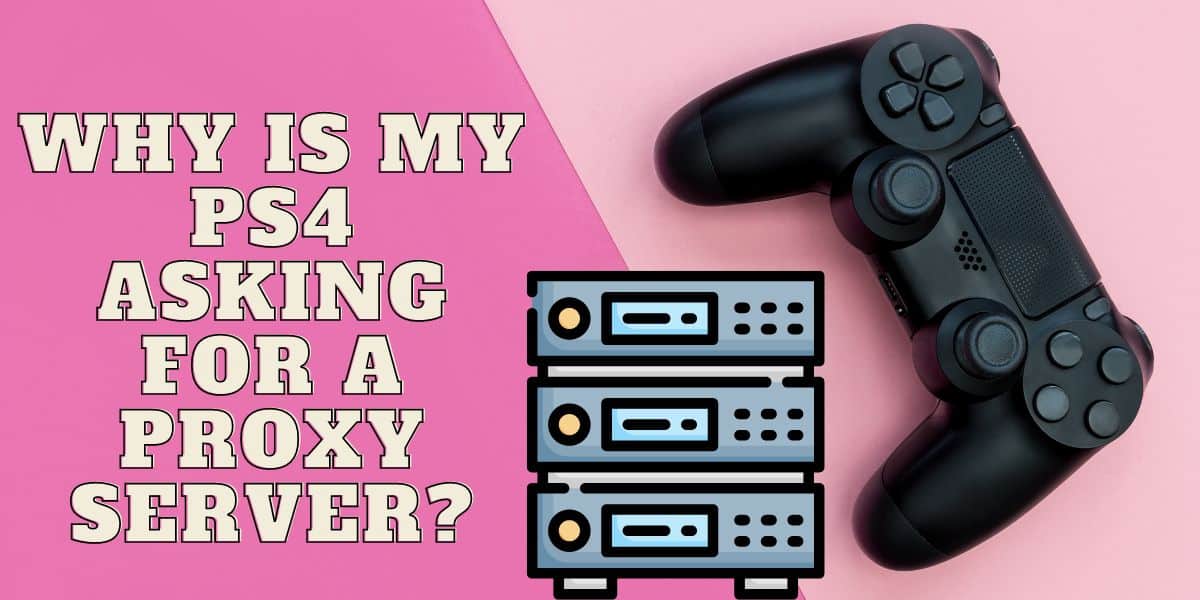
Is your PS4 asking for a proxy server but have no idea what to do? Here, you will learn various reasons for such an error and how to fix it.
Many people complain that their PS4s are not launching on their networks anymore. It is always asking if there’s a proxy server in use. But when they say no, it spins a loop and goes back to the same proxy server question. If they click yes, it will ask for the server address, and they have no idea.
So what could be the problem? Could it be that the PlayStation 4 is faulty and won’t launch? If you have been facing these issues, worry not, we will help to clarify this issue. You will have your PS4 up and running in a few easy ways. Read on to find out!
Why Is My PS4 Asking for a Proxy Server?

There are various reasons why your PS4 can ask for a proxy server connection. Proxies help the console have a better and more stable connection, especially when playing online. That’s not to mean that you can’t play it offline. Here are some reasons your gaming console is asking for a proxy server.
The Wi-Fi Connection Is Unsecure
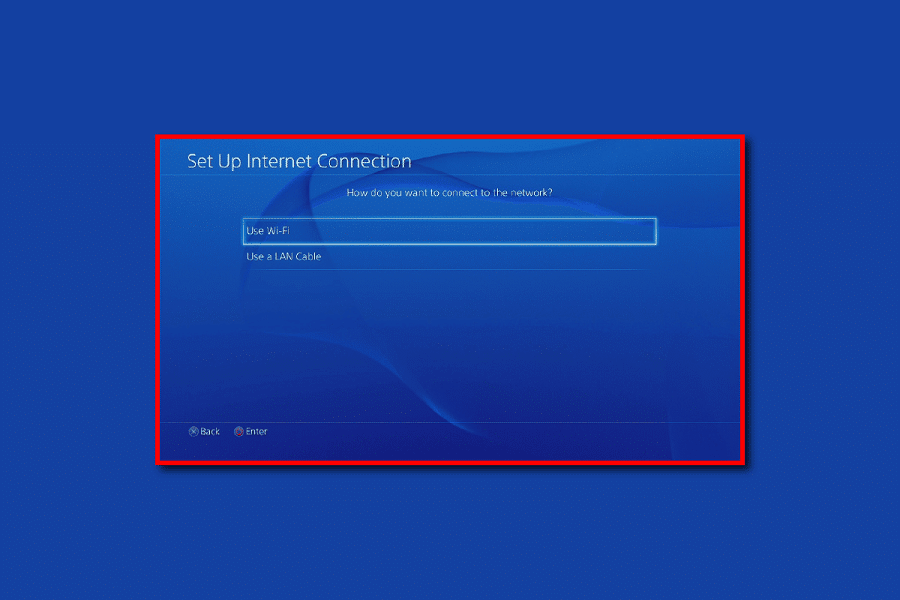
If you’ve been out of your hood with your gaming console, you may have noticed that it has trouble connecting. The most likely reason is that it recognizes the new connection. It then brands it as insecure, which is why it asks for a proxy. It may also be that the WiFi is far from your console. In this case, try using a WiFi booster or have it closer to your internet source. You can also try and use a wired connection instead.
You Have Power Issues
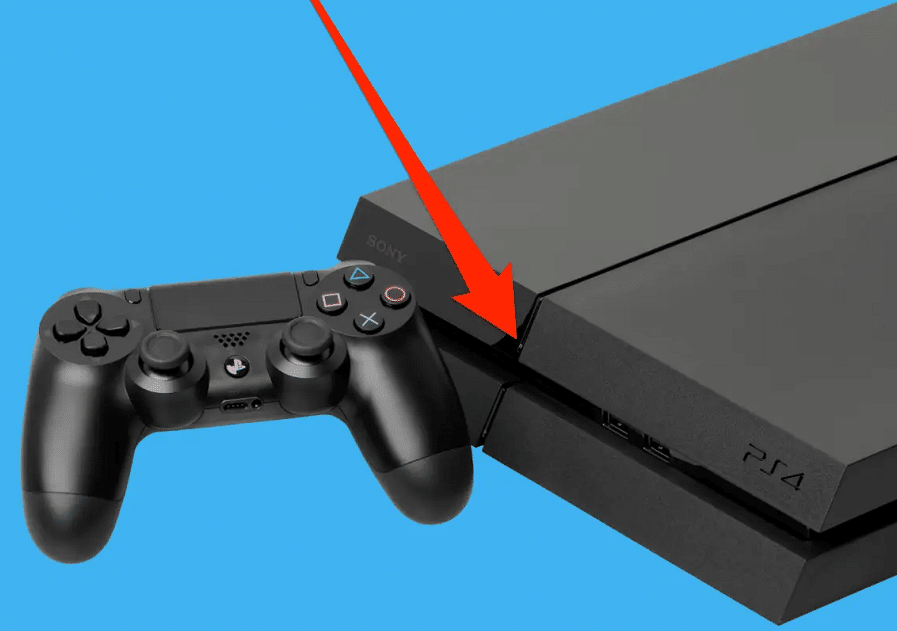
Power issues in your PS4 are caused by various factors. Some of these could be dirt, dust, or insects inside your console. It can also be corrupted data from a wrongly written file. Corrupted data happens because of failure to shut it properly when there’s a power outage. Try and unplug your power cable for 30 minutes before reconnecting it back to the console and powering it up.
Network Ban by Playstation
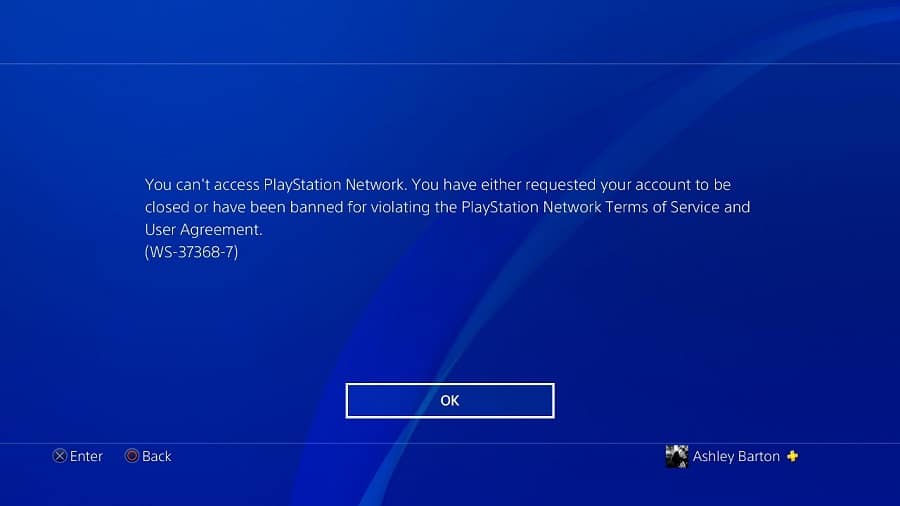
Sometimes people get banned from the PlayStation network because of breaking the terms and conditions set by the network. There are various reasons for getting banned among them being unpaid account debts. Whatever the reason, you may notice the PlayStation asking to connect to a proxy server.
Incorrect Network Settings on PS4
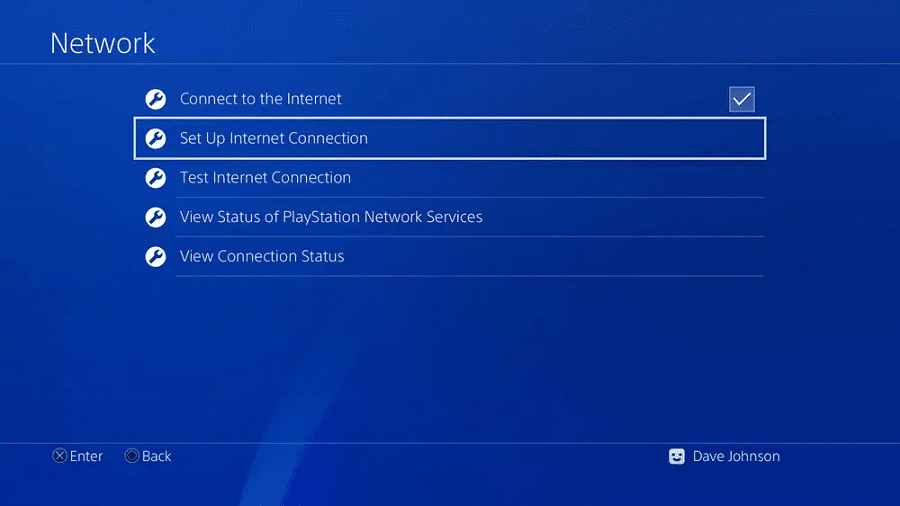
Other times, your network settings may be why your gaming console is asking for a proxy server. To solve this issue, go to the settings tab on your PS4. Select “Network”, then go to “Set Up Internet Connection”. While there, choose “Your Network” and then go to ”Custom”. Select “Do Not Specify Or Automatic” then click “Don’t Use For Proxy Server”. The issue should be resolved once you’ve saved the settings.
You Have Hardware Issues
The proxy server issue could be due to hardware problems. Some of these hardware issues include bad HDMI or USB ports, or the WiFi chip not functioning properly. Other issues can include your TV connection, hard drive issues, or overheating. Thoroughly check your console for these issues if all else seems to fail.
How to Fix the Error?
Below are recommendations that you can use to fix proxy server issues in your PS4.
Adjust Your PS4 Settings
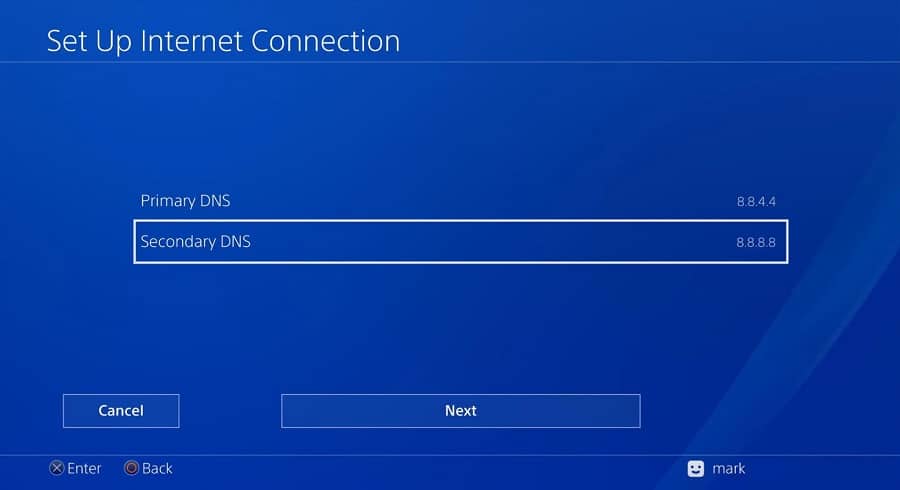
You can start by checking the console's network settings. Connectivity issues can be resolved by reviewing DNS settings. You can do this by modifying your network address settings. After this, reboot the gaming console to know if the problem is solved.
Check if Your Internet Is Connected

To play online with your gaming console need an internet connection. Your connection is mostly bad if other devices are also not connecting. That could be your laptop or phone. If none is connecting, your console will prompt you for a proxy address.
Update Your PS4 System Software Updates
Maybe you’re not using the latest version of PS4 software. In this case, follow the following steps to update your PS4 system software.
Step 1: Go to settings on your home screen
Step 2: Choose “System Software Updates”
Step 3: If there are any, click next to update
Step 4: Give time for the updates to download
Step 5: Go to downloads to install the update
Step 6: After successful installation, restart the gaming console
Step 7: Check if the proxy issues persist
Your Console Should Be Near the Wi-Fi Router

Sometimes the console may be far from the router. At that range, your gaming console cannot receive the needed internet to operate online. Therefore, move it closer to where the router is and try to reduce any obstructions like doors and walls.
Do a PS4 Reboot
Another way to fix the error is by rebooting your gaming console if the PlayStation Network is up. If nothing is wrong with your connection to the internet and the hardware, this solution might just solve the proxy error issue. Remember that the console must fully power down before booting it up. If nothing happens, try restarting your internet connection together with your PS4.
Get in Touch With PSN Support
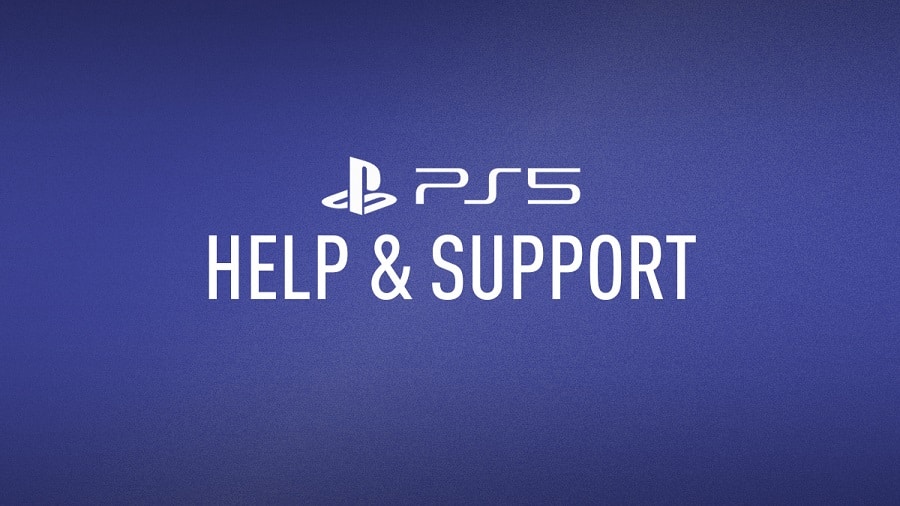
Has your account been banned? PSN support is your only chance of retrieving it. If successful, the proxy server problem should be gone. You’ve probably tried everything else, but the issue persists. If so, find PlayStation agents near you and see if they can help.
Try Accessing Your Account From a Different Device
If you suspect a banned PSN account, try and log in using a computer browser or your phone. If accessible, the account is okay, meaning your gaming console has a different issue.
Do a PS4 Factory Reset
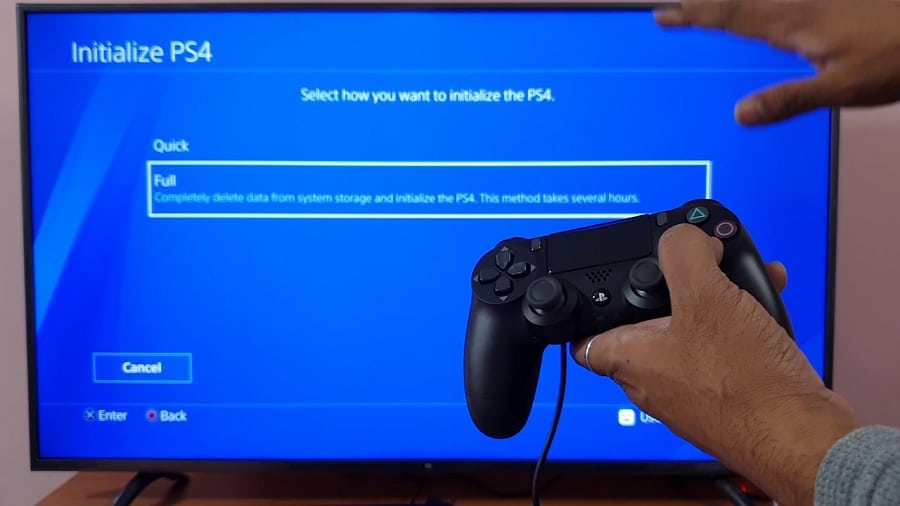
This is probably the last thing to consider if your PS4 still has proxy issues. A factory reset usually wipes out all the data stored in the console. Therefore, ensure that you back up data before performing a factory reset.
What Are the Best PS4 Proxies, and How to Setup Them?

Performance and reliability are the things to look out for when choosing a PS4 proxy server. Among the details to check for in a good proxy server include duration of IP replacement, location, cost, and more. Below are some of the most trusted proxy servers for PS4.
Below is how you can set up a proxy server on your computer for a PS4 gaming console.
Step 1: Go to settings on your gaming console
Step 2: Choose the Network selection
Step 3: Select between the LAN cable option and the Wi-Fi
Step 4: Click “Do Not Specify” to convert the DHCP hostname
Step 5: Set the domain name system to “Automatic”
Step 6: Go to the proxy server option and click use
Step 7: Enter the proxy’s port number and your PC's IP address
Step 8: Click next to save your settings, then test the connection
Conclusion
We all want to have a great experience while gaming. But, you find the console requesting a proxy server, and you don’t know where to start. Now you have the most common reasons for proxy issues on PS4 and how to fix them. Furthermore, the proxies will allow you to have a more stable connection and bypass geographical restrictions. Get the best PS4 proxies if you want more anonymity and unrestricted access.










